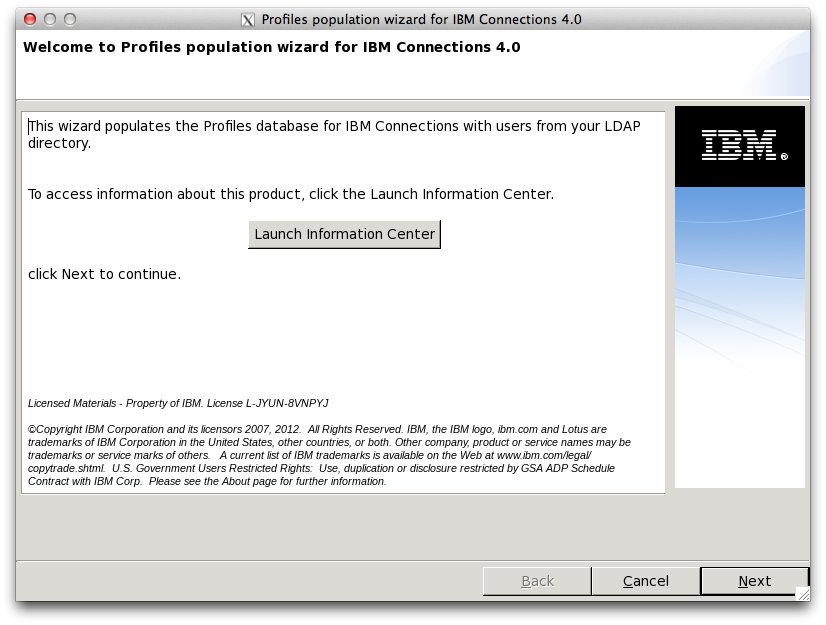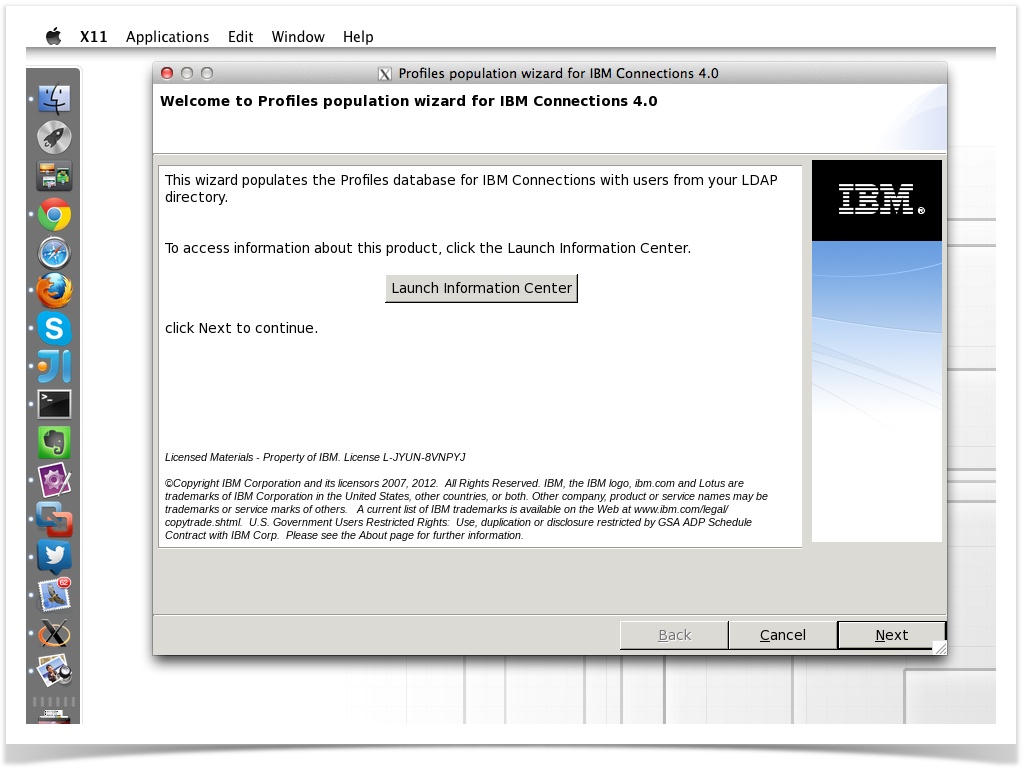Some time back I was installing a demo IBM Connections 4.0 system using the instructions at Tutorial - Installing IBM Connections 4.0 on a Linux RHEL 6.3 64 bit system.
At a certain point, I realised that I needed to add some extra users to the system. This blog post shows how to add a new user to Domino and then populate IBM Connections with the new user. This is an example for test purposes only.
This procedure runs through "Task 3: Prepare for use with LDAP" (step 2) in "LESSON 7: Installing a Domino LDAP Directory" and "Task 4: Populate the Profiles Database" in "LESSON 8: Intermediate Steps"
http://www.youtube.com/watch?v=iaenM8U5qZs
In case you didn't realise, "Task 3: Prepare for use with LDAP" requires a separate Windows system running Domino Administrator. Before you can continue, you must get the software and install it on a Windows system.
Carrying out this procedure using Domino Administrator and the Profiles Population Wizard is quite a challenge for the unfamiliar, so I created a video in case I needed to repeat the steps. As an aside, the process is almost identical for IBM Connections 4.5
Procedure
To break this down a little, here are the basic steps:
Add the users to the Domino LDAP
On a Windows machine with Domino Administrator installed, add users in the usual manner...
This is quite a long video that someone else did, but is very useful:
http://www.youtube.com/watch?v=ty9DyJ8Bi1Y
Run the population wizard
On the IBM Connections server:
sudo bash
cd /opt/installs/Wizards
./populationWizard.sh
This will bring up a graphical wizard for you to step through that looks similar to this:
Click through the wizard, it should remember all the settings except passwords from the last time is was run.
If however you have no GUI access to the IBM Connections server, read on...
Aside: Running the population wizard in a sudo session and displaying it on your Mac
Remote Linux server
Add to /etc/ssh/sshd_config:
XForwarding yes
Local Mac machine
Edit or create ~/.ssh/config and add X11Forwarding:
Host connections.example.com
ForwardX11 yes
Then connect to the remote Linux server via ssh & run the X11 program:
ssh -X david@connections.example.com
sudo su -
su - david -c 'xauth list' | \
grep `echo $DISPLAY | \
cut -d ':' -f 2 | \
cut -d '.' -f 1 | \
sed -e s/^/:/` | \
xargs -n 3 xauth add
cd /opt/install/Wizards
./populationWizard.sh
This will result in X11 forwarding from your remote Linux server to your Mac: